[off-topic]No it isn't. Links in the forum are displayed in black underlined .[/off-topic]
Posts made by Popper
-
RE: Disc: Ascending user class in the Forum.posted in GayTorrent.ru Discussions
-
RE: New Upload Guideposted in Guides
Additional pictures …
Remark: All pictures will be uploaded to the Bitbucket, once this Upload Guide reaches the Final Draft status.
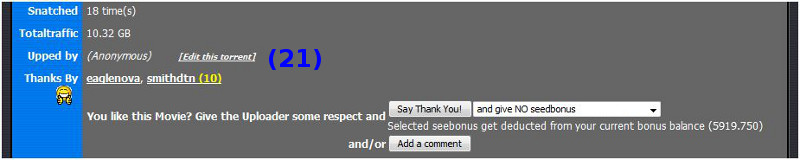
-
RE: Problemi vari? Postate qui i vostri messaggi, grazie!posted in Italiano (Italian)
Si consiglia di attivare il Windows firewall integrato in sostituzione di Avast! 'S "Network Security".
Mi dispiace, non lo so Avast! bene a dire come creare un'eccezione alle sue regole. Tuttavia ci dovrebbe essere una possibilità.
-
RE: Upload-Fehler bei Vuzeposted in Deutscher Support
Das liegt daran, dass die Scrape-Funktion bei unseren Tracker abgeschaltet ist. Die erlaubt es nämlich die Peer IPs zu bekommen ohne selber active im Schwarm zu sein.
Von daher ist diese Fehlermeldung "normal" für alle Torrents die gestopped oder in der Warteschlange sind. Im Gegensatz zu anderen Torrent-Programmen erscheint diese Rückmemdung vom Tracker sehr prominent in Vuze. Auch legt Vuze mit aus de Box Warteschlangen Einstellungen Torrents ohne Downloader in die Warteschlange bei Trackern ohne Scrape-Funktion aktiv.
Versuche es mit folgenden Einstellungen:
Azureus > Tools > Konfiguration > Warteschlange > Verteilen > Oberste Priorität> Mit einem Verhältnis von unter [1:1], alle anderen Einstellungen auf "Ignorieren" und "Torrents mit keinen unvollständigen Quellen" deaktivieren (kein Haken)
und dann noch
Warteschlange > Verteilen> Ignorierregeln > "Ignoriere Torrents ohne unvollständige Quellen" deaktivieren (kein Haken)
alternativ einfach den Start erzwingen.
-
New Upload Guideposted in Guides
This is the draft for a new site Upload Guide, which text when finished replaces the site's CMS Upload Guide and can serve as template for language board translations once Final Draft.
Redoing the Upload Guide is a long lasting project, for which I've never found the time. While I like the current Step-by-Step approach, I don't like the mix of uploading with QuickTorrent Maker, creating a torrent with Torrent Make and a torrent client's built-in torrent maker.
This new Upload Guide concentrates on the uploading of a torrent through the "Upload" link in the blue band, giving at its start a link to the alternative Quick Torrent Maker Upload Guide and dropping the torrent creation with the obsolete Torrent Maker (even the link to it isn't working any more).
All members are invited to make comments and suggestions there > https://forum.gaytorrent.ru/index.php?topic=18757.0
1st Public Draft, integrating comments from 3 other members of the Staff
Upload Guide
This guide covers the settings to create a .torrent file, create a description, upload the .torrent file via GayTorrent.ru's Upload web interface and finally share the data files. It will not give advice specific to an operating system, a web browser or torrent client programme.
Windows µTorrent/BitTorrent users may prefer GayTorrent.ru's easy upload utility QuickTorrentMaker. Then download QTM and follow its Guide if you'd prefer to use the QTM solution.
1.0 Preparation
[box title=]1.1: Please verify if the content you would like to share is allowed by our Upload Rules. Check the Banned Content list, don't upload a torrent to share something on that list.1.2: Search if the same content is already shared by other torrents. Follow the Search Guide. If yes, check against the Upload Rules if an upload of another torrent is acceptable. If you aren't Power User and like to upload a DVD Video or 3D torrent, ask on the Helpdesk if a torrent exists already.
1.3: It eases the following steps to gather together in one place the file(s) to share, a description text and pictures. To share multiple files, put them in a folder, which is named by the upload title. This folder can contain as well the description text and pictures, if you want to share them.
1.4: If your torrent client programme has the option to show a window with the files and download location when adding a .torrent file, select it.
[/box]2.0 Creating the Torrent File
[box title=]2.1: Almost all modern bittorrent client programmes have a built-in torrent creation ability. Examples are µTorrent/BitTorrent, qBittorrent, Vuze/Azureus, Transmission and BitComet. The torrent creation tool is typically accessible via the programme's Files menu item (e.g. Files > Create new torrent …) or a wizard symbol menu item.2.2: Likely you must choose which type of torrent to create:
-
Choose File to share a single data file. For example an .avi or .mp4 file.
-
Choose Directory or Folder, to share all files in a folder (directory). For example a collection or DVD Data files.
Then navigate to the file, respectively directory, select it and confirm / save.
2.3: Here are the important settings to make:
-
Enter the tracker announce URL: http://tracker.gaytorrent.tw:2710/announce.
-
Select the torrent to be a Private tracker torrent and
-
Choose the option not to start seeding immediately after the torrent creation.
Remark: In case of doubt what the other options mean, leave them as default by the tool, respectively leave entry fields blank.
2.4: Then launch the creation of the .torrent file (aka the torrent).
2.5: Once the torrent is created, you might be asked where to store it. Choose a place where you can easily find it again later, for example the folder where you gathered together all information in preparation of the upload or your desktop. If you are not asked where to store the torrent, you should find it in the same location as the data from which it was created.
[/box]3.0 Upload the Torrent
[box title=]3.1: Click on Upload (1) in the blue menu band to start uploading the .torrent file and creating the description page:3.2: On the next page are repeated the two basic upload methods:
-
With Quick Torrent Maker (QTM) for Windows / µTorrent users
-
By the web site interface, explained in this guide
and it remindes to:
-
Read the Upload Rules
-
Check the Banned Content , don't upload a torrent for it
-
Search if not already a torrent for the same file exists to avoid a Duplicate.
To continue click on Upload Page (2):
3.3: The following page reminds not to use the characters / \ " ' _ , ! in the .torrent file name and to have entered a tracker announce URL when creating the .torrent file.
Click on the drop down button (3) and select the Category (4) which you think is best fitting the torrent files content:
Remark: Power Users should put DVD Video torrents into the DVD-R or DVD-R non-porn categories, 3D movie torrents into the 3D category.
3.4: Now at least one picture needs to be uploaded. The picture file has to be less than 1 MB size and jpg, png, bmp, tif, gif or psd format. Other formats may not be supported. The pictures must be related to the torrent data file(s) content, for example covers, screen captures or a contact sheet with multiple screen capture thumbnail pictures and of best possible quality.
Remark: A search engine will likely find usable pictures and most media players have a built-in possibility to take screen caps. It is not the purpose of this guide to go into further details on picture creation.
Click on the Browse button (5) and navigate to the picture file, select it and confirm. Then click on the Upload button (6) to upload the picture to GayTorrent.ru:
3.5: The uploaded picture will appear, together with additional fields to fill. Only items with a small red star ***** are mandatory to be filled:
To upload more pictures, repeat steps (5) and (6). The last uploaded picture will be displayed first on the torrent description page.
Remark: It is possible to add more pictures after the upload. However, the number of pictures will then be limited to 10, while here at the original torrent creation, it can exceed 10.
If a wrong picture was uploaded, unmark the small box next to it (7) and click Remove (8) to delete it.
3.6: The Torrent name field (9) allows to define the title, which will appear in the Browse and Search lists and on the top of the torrent description pages.
The title should allow to identify the torrent's data file(s) content, for example the studio, movie title, actors in a clip, movie or clip number and what distinguishes it from other versions like the format and resolution. Unless it is your own home made movie, don't make up your own titles.
Themed Movie torrent names should contain the movie title, original / English / dubbed or subbed language title, followed by the production year in parentheses ().
Some requirements may be imposed to the title by the Upload Rules, for example to collections.
Remark: If nothing is entered, the title will be taken from the .torrent file.
3.7: The NFO file is a file with the file extension .nfo and provided with Scene releases. It contains information about the release group, the movie, the source and the encoding.
To upload a NFO file, click the Browse button (10), a file browser window will open, navigate to the file on your computer, select it and confirm (save).
Remark: If you don't have a NFO file, or don't know what it is, just leave the field empty.
3.8: The URL field (11) allows to enter or copy/paste a link to a web page with more information about the torrent's data file(s).
3.9: Provide in the Description field (12) as much information as possible about the torrent's data files and their content:
-
Especially for gay Themed Movies and TV Episodes, indicate spoken and subtitle languages
- Type a description yourself or use the internet to find something existing
- Try to describe what you like much and what less in the files
- Give actor and director names, the release date or year
- Indicate possible other distributor, studios and titles
- Provide technical information like duration, definition, format, video and audio codecs, bit rates (use MediaInfo to reveal them)
- List Tags like ~comedy , ~bareback, ~fetish
- A possible appreciation of Seed Bonus Points should be at the bottom of the description
Some requirements may be imposed to the description field by the Upload Rules, for example to collections.
Remark: GayTorrent.ru supports many languages which are not based on Latin script letters. With an international membership, most commonly reading English, it will be highly appreciated if at least a minimal English description is made.
3.10: The last field to fill, Torrent file (13) is to indicate the location of the created .torrent file on your computer. There click on the Browse button and navigate to the .torrent file, select it and confirm (save).
Once that is done, it is time to verify that everything is right and as desired:
Then to definitely create the description and upload the .torrent file, click the Do it! button (14).
Attention! Now it is time to take a hold and to click nothing. Make sure you read and understand the next section of this Upload Guide before proceeding.
[/box]
4.0 Seed the Torrent
[box title=] Remark: Daily tens of torrents are deleted which were uploaded successfully, but failed to seed. That proves the difficulty of the following steps. There is as well a real danger to destroy the data files intended to be shared. Make a back-up copy!4.1: The browser will display after a short moment the created torrent description page. At the top is an indication that the upload was successful and in big letters a reminder (15) to the important next step to re-download the just uploaded .torrent file to get seeding the torrent.
Only the small .torrent file needs to be downloaded, not the data file(s) (typically the movie file)! The re-downloaded .torrent file will have your personal secret passkey inserted. That passkey is missing in the originally created .torrent file.
Click on the Download button (16) to re-download the .torrent file. Then open it with the torrent client programme.
Depending on the web browser and its preference settings, it can be possible to do this in one step. The following image is an example of the Firefox download confirmation window, having selected to do both steps (download and open) in one**(17)**. This will be represented differently in other browsers:
4.2: Now the critical step: When the .torrent file is opened / added to the torrent client programme, the data file(s) need to be found by the programme. If that fails, the programme will try to download the data file(s), instead of seeding (means distribute / upload) them.
There are two different ways to ensure that the torrent client programme finds the data file(s):
- Having copied the movie/data file(s) into the default download folder/directory of the torrent client programme, that is where new downloads go first, before opening /adding the torrent. That way the torrent client programme should find it there.
- Direct the "download" to the data file(s) location on your computer or external drive in the download confirmation window of the torrent client programme. Availability of this possibility will depend on the used programme and its options settings.
It might be necessary to force a re-check, which should end with 100% of data being available. Don't forget to start the torrent.
Remark: If the torrent goes to downloading, the torrent client programme didn't find (all) data file(s). In that case, try to correct the download location or remove the torrent, but not the data file(s) and restart from re-downloading the .torrent file.
4.3: If everything is right, the torrent will appear in Browse and Search active torrent list showing one seeder in the S/L column (18). That seeder is you, the original uploader:
Keep the torrent client programme running and the torrent started until at least 3 other seeders (4 with you) become available. You can see the number of seeder in your torrent client programme, GayTorrent.ru's torrent list or the torrent description page.
Remark: If you can't upload continuously, indicate the seeding times including time zone offset to GMT/UTC in the description.
4.4: The following picture shows the torrent having now 4 seeders and 1 leecher (18). The torrent's data files have as well already been completely downloaded by 9 members (19). That indicates some members have already left the swarm:
Remark: Compared with the previous picture, it is noticeable, that the torrent Title and the first line of the description (20) were changed by a moderator. Please don't reverse such modifications. In case of issues with the modification get in contact with a moderator, either in reply to a private message about this torrent or on the Helpdesk.
[/box]
**5.0 Improve the Description **[box title=]5.1: If a moderator asks to improve the description, pictures or titles, please follow his request. The good news is that all can be corrected. The torrent is permitted and needs no deleting and redoing of everything from scratch.
To edit the torrent page, go-to it and select [Edit this torrent] (21) after the Upped by (Anonymous):
Remark: A torrent description can be edited within the first 7 days after its upload. Later only the Staff can modify it. The edit includes the possibility to delete the torrent. Don't delete yourself a torrent which got leecher or worse seeder.
5.2: Once the upload process is mastered, you might want to improve your uploads by learning how to Make Good Descriptions (guide to be created).
[/box]
6.0 Common Issues and Help
[box title=]Here are some common issues and their solutions:6.1: The error message Upload failed! Invalid filename! indicates that the .torrent file name contains some characters which are not permitted because they could create problems / \ " ' _ , ! . Most likely the apostrophe ' or a comma , . It is sufficient to rename the files, without using one of these characters.
6.2: The Missing dictionary key error indicates that at creation of the torrent file the tracker announce URL was not indicated. A new torrent file including a tracker URL needs to be created. See point 2.3 of this guide.
6.3: When the site / browser seems to stall / freeze after having clicked the Do it! button, it is likely that a big movie data file has been selected in the Torrent file field instead of the small .torrent file. The page will either time out after a long moment or indicate that uploaded file isn't a .torrent file. Select the right file to upload, means the .torrent file created at step 2.0 of this guide.
6.4: For other issues, read again this guide to see if something was missed, consult the Support and Guides section of the Forum for similar issues and solutions. Finally there is the Helpdesk.
[/box]

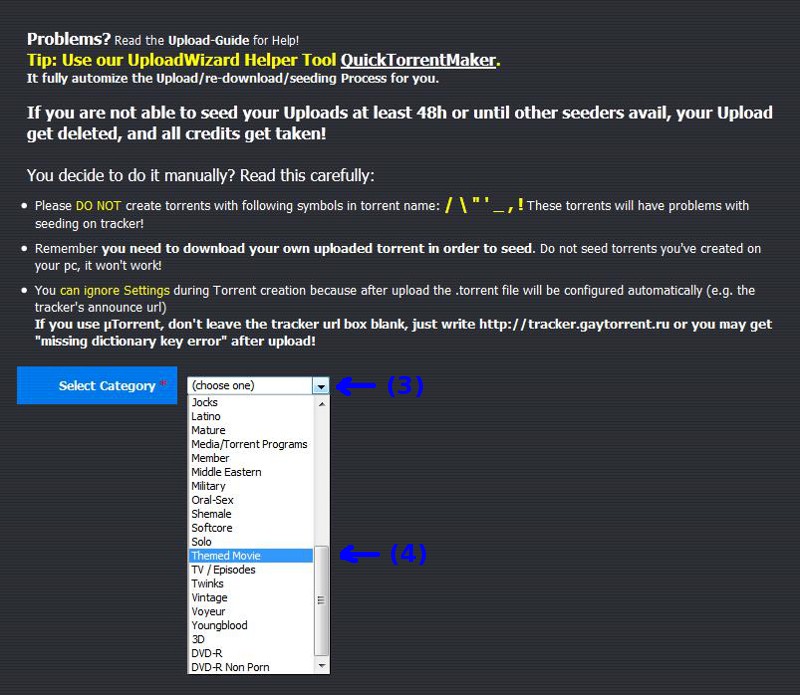
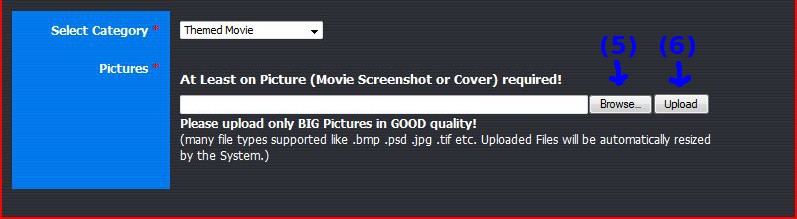
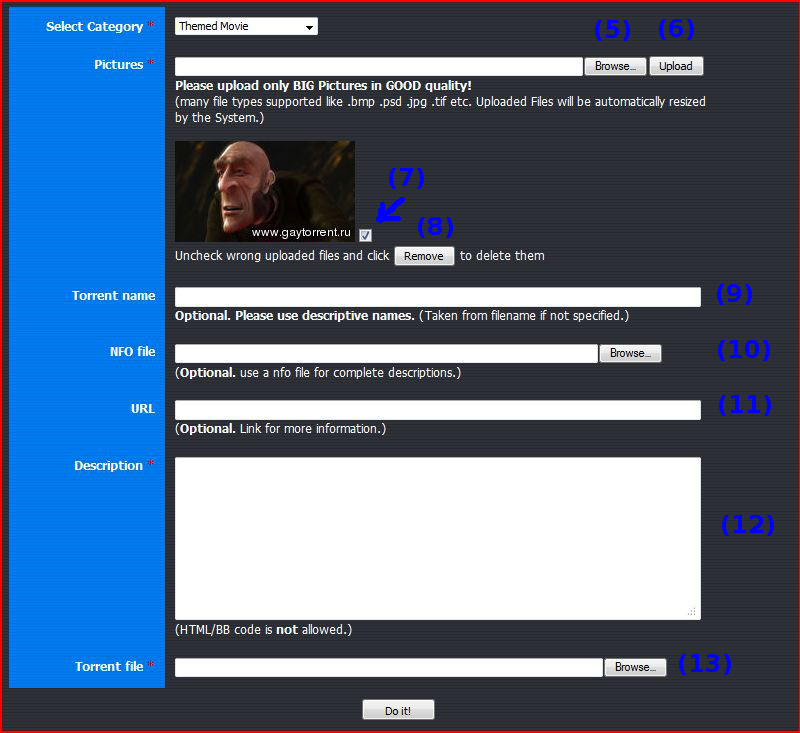
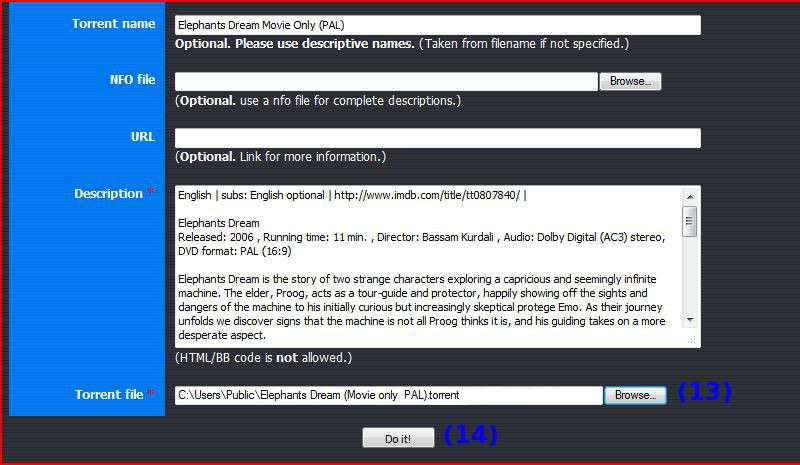
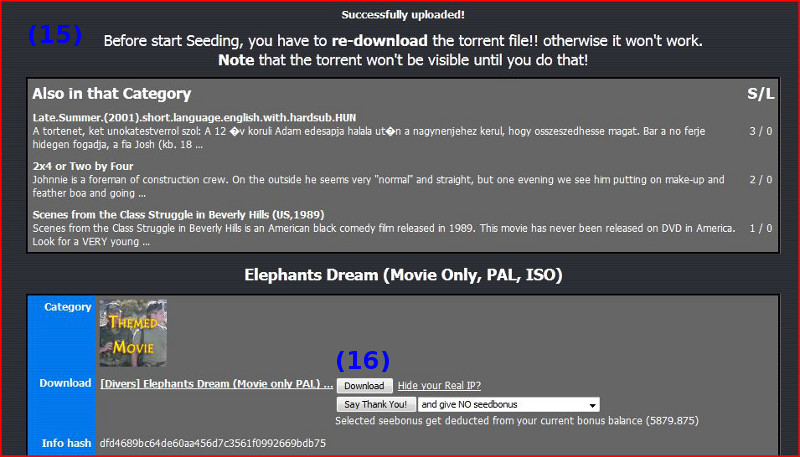

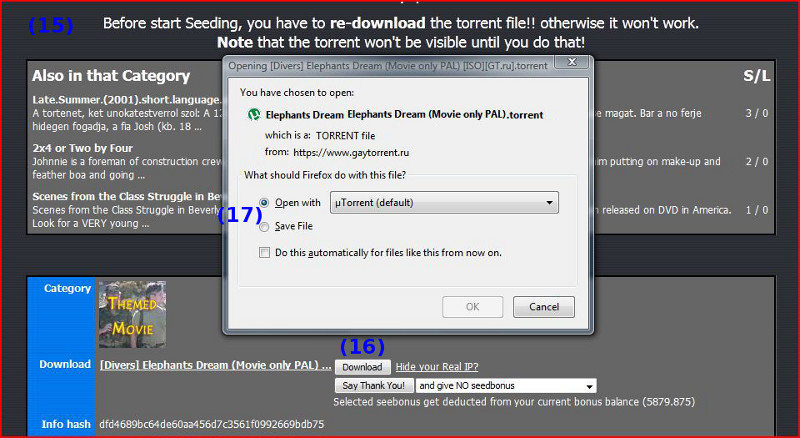

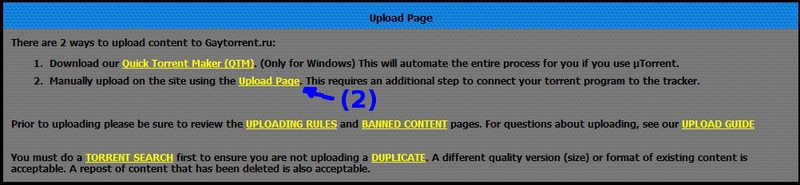 ****
****
-
-
RE: Helloposted in Introductions
:bighug: welcome in the Forums.
… My favorite category tab is the Daddies/Son. :cheers:
Then we could fit together :lolp:
-
RE: Torrent removed from tracker?posted in Downloading
That torrent has been taken down. Unfortunately I can't find the exact reason. Most likely it wasn't seed or reported duplicate.
-
RE: Newbie uploader - having trouble Uploading Torretposted in Uploading
Occasionally I get that connection closed by peer message on my seeds, too. usually it goes away with the next tracker update. I guess it was the case with yours, because the torrent is listed as seed in your Profile.
Upload of data will start about 30 minutes after someone starts to download.
-
RE: Newbie uploader - having trouble Uploading Torretposted in Uploading
There are many possible reasons why that can happen. A very likely is that the first attempt you selected the wrong file (or folder if multiple files). Unfortunately once that happened, even re-pointing to the right file (or folder) won't work any more.
Then there exist three possible work around.
1/ Recommendable with a single file torrent:
a) Selecting the torrent in µTorrent's/BitTorrent's file list, then the "Files" tab in the lower window part
b) Right mouse button click on the file and select the "Relocate…" function in the list (last item)
c) Navigate to the file, select it and confirm "Save" or "OK"
d) Force a recheck and once checked to 100% start the torrent2/ Recommendable if a multiple file torrent:
a) Delete the torrent, but not the data files, from µTorrent's/BitTorrent's file list
b) Go to the torrent description page on GayTorrent.ru, click "Download" and open with µTorrent/BitTorrent
c) When µTorrent/BiTorrent opens the torrent, it shall show a small window to confirm the download location. There click the ". . ." button
d) Navigate to the file, respectively folder, from which the torrent has been created, select it and confirm "Save" or "OK"
e) Force a recheck and once checked to 100% start the torrent3/ If above fails, remove the torrent from µTorrent/BitTorrent and from GayTorrent.ru and redo the upload.
QTM user can avoid this issue in future by downgrading to µTorrent 2.2.1 > https://www.gaytorrent.ru/details.php?id=135394Edit 2013-09-03 Popper: with QTM V1.9, the need to set manually the file location when using with µTorrent 3.x series (and the corresponding versions of BitTorrent 7.x) is no longer required . Therefore the suggestion to downgrade to µTorrent 2.2.1 to use with QTM became obsolete.
-
RE: Upload quasi assenteposted in Italiano (Italian)
Se non c'è peer (leecher), il caricamento sarà zero.
Se ci sono molti semi e coetanei pochi, il caricamento sarà molto bassa o nulla.Si dovrebbe torrenti seme con numero nullo o molto basso di semi. Il tuo profilo mostra molte.
-
RE: Upload quasi assenteposted in Italiano (Italian)
Puoi iniziare la semina alcuni dei torrenti che hai completato il download con 0 o da 1 a 2 semi?
-
RE: Asked for security code every 4 clicks.. entered code ALWAYS fails the 1st timeposted in The Site
At occasions we got open registration. It are users logging in and then let run their bots …
-
RE: Problemi vari? Postate qui i vostri messaggi, grazie!posted in Italiano (Italian)
Yes, Inso who has (had?) the issue. There was a similar sounding case in the Greek forum section and it could been nailed down to Avast! (and Windows 8). So therefore the question about Avast! … can you translate?
-
RE: Problemi vari? Postate qui i vostri messaggi, grazie!posted in Italiano (Italian)
Si sta utilizzando Avast! ?
-
RE: Films francaisposted in Français (French)
Le seul que j'ai trouvé de Kevin Kratz
Videozana - Les Coquins Randonneurs (Horny Hikers) - 3 Scenes
https://www.gaytorrent.ru/details.php?id=60212 -
RE: Upped by….posted in GayTorrent.ru Discussions
You can't do that.
Some time back, many members raised concerns about their privacy and we removed a lot of information from the pages:
- uploader name
- swarm list
- completed download list
- torrent lists in user Profile pages became always private (not with strong setting only)
There is ongoing some reflection of allowing the display of the uploader name as option again.
If a member makes a comment to one of your torrent, you'll get a PM.
You could reveal your nick name by a comment or by indicating it in the description, but I wouldn't do that, really.
Most user prefer to stay fully anonymous and even don't click the "Thank you" button … best way to see if people like what you share is the number of downloads and peers keeping seeding long.
-
RE: Ratio Update Interval?posted in Ratio
Each torrent is running on it's own schedule and the update interval is 30 minutes. It can be broken by a STOP than a minute later restart of the torrent. The stop should update the tracker.
-
RE: Looking for stuff w/ hairy Japanese guys - musc/chub preferred but not necessaryposted in GayTorrent.ru Discussions
If you are looking to get named some movie titles, it should be in the "Who is this? What video is this?" section. With the results you then could search the torrent list, respectively make requests in the Requests Boards.
If you like to make a general call for more of a specific type of porn content, it is here, respectively in the corresponding fetish SIG, or in the Erotica & Sexuality board (if no specific SIG).