Step 5: Revising and patiently waiting
Posts made by geographer
-
RE: Upload guide for qBittorrentposted in Guides
Step 4: Redownload and seed
This is the phase where most users make fatal mistakes. Do not open the .torrent file you created and add it to qBittorrent, it won't work!
If you do so, your torrent will appear as seeding in qBittorrent, but on our tracker it will be listed as inactive (or dead), and you can wait for days for your torrent to actually upload data. To explain it concisely: the torrent file you created is "virginally" clean, it doesn't contain the necessary info to link the data you want to share to your profile on the site. This is done through the passkey system, which needs to be embedded in your torrent, before it is ready to seed.
Therefore, your .torrent file needs to be redownloaded from the site. Assuming you are still on your torrent page:
** 1.** Press Download button
** 2.** The browser should ask you what to do with the file, select Save and not
OpenNote: At this point, the .torrent file you originally created is no longer of any use, you can delete it from your system.
Before proceeding, make sure your qBittorrent is not set up to autostart torrents and save them in a default directory. If that's the case, adjust the settings in a way to make qBittorrent ask you where to save the data before starting the download.
** 3.** Open the newly saved .torrent file, by default, qBittorrent will open as well
** 4.** In the popped-up window, click on the dropdown bar from the top of below image:
Note: If the "Start Torrent" box is checked, clear it before doing anything else.
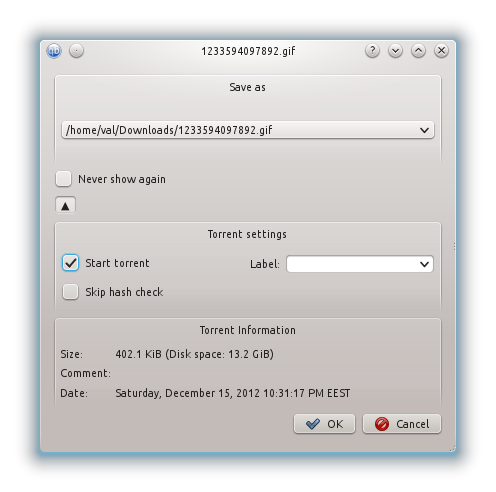
** 5.** A new window will pop up. Here, using the navigation options, you need to find and select the same file or folder you used to create the torrent for in the first place:
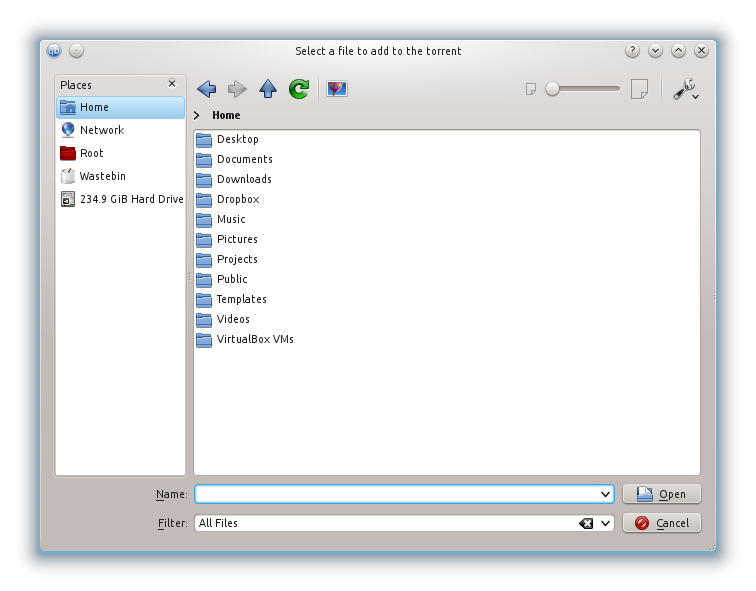
After you found the necessary data, click ОК.
** 6.** Now watch carefully qBittorrent's main window. If the application found the correct data, you should see the scale from the column Done rising to 100%:
If this happened, you will notice an orange upward arrow next to the name of the torrent. This means the torrent went into seeding mode and it is ready. Everything is OK and you can relax.
If this didn't happen, the scale remained at 0% and the torrent started to download, which you don't want to.
** 7.** First you need to stop the torrent. In order to do that, click on the torrent, then click on Pause button from the instrument panel
** 8.** Right-click on the torrent and select Set location…
** 9.** You will see the already familiar window, where you need to specify the path to the data of the torrent
** 10.** Do a re-check of the torrent. Right-click on the torrent and select Force recheck
After that, the scale should rise to 100%. The torrent is ready for seeding.
** 11.** Finally, you need to start the torrent. In order to do that, click Resume button from the already known instrument panel
Ready! Your torrent is seeding now and it is waiting to be downloaded by other GT.ru users.
-
RE: Upload guide for qBittorrentposted in Guides
Step 3: Uploading the torrent on the site
** 1.** Open gaytorrent.ru and click on Upload, the 4th button on the blue strip at the top of the page
** 2.** Take some to read carefully the information you will see in the box. After that, click I have read and understand
** 3.** In the option Select category choose a category your torrent is mostly suitable for
** 4.** In the field Pictures click Browse…, browse and select a picture for your torrent.
Torrent pictures may include a CD/DVD cover, stand-alone screenshots or a screenshot collection, sample pictures from the collection etc. The presence of at least one image is mandatory!The covers can be found on the internet easily. A good place to search is hisxpress.com or tlavideo.com. Also, you can find on the internet many application which generate screenshots from video-files. We recommend Image Grabber.
After you selected the image, click Upload.
** 5.** In the field Torrent name type the name of the torrent. It will appear as the torrent's title, visible in the main list of torrents on the site.
Please use a decent and correct title. Don't make up one when the movie already has a name. Also, be sure to add the studio name or the site the clip was taken from. If you don't know the origin of the movie/clip, please mention this in the torrent's description that will follow.
** 6.** In the field Description type a short description of the movie, video-clip collection, collection of images or books or comic-books.
Important:
-
Don't use such "highly contained" expressions like "good movie", "hot", "must see" solo. If you aren't capable or writing a description by yourself, don't be lazy and browse through the internet.
-
You can point out the technical details of the movie: play time, format, video and audio codecs used, image resolution and other.
-
In case you upload a collection of clips, point the name of the video-clips in the description.
-
If you have some additional info or personal comments on the torrent, add them to the bottom line, after the main info.
Also, here you can type a set of tags, mostly suitable for the content of your torrent. A tag is a word, or a combination of words, which indicates a much narrower category of a torrent. Tags are always preceded by a tilde ~. You need to write down the tags at the bottom of the description, in one single line, separated by a space, after the word Tags: . Here is an example of how to use correctly the tag system:
Tags: ~twinks ~bareback ~anal ~tattoo
The number of used tags is unlimited. Check this forum thread for the entire list of tags you can add to your torrent.
** 7.** In the field Torrent file click Browse…, find and select the .torrent file you created earlier and saved it on your HDD
Important: Make sure the torrent file's name doesn't contain other chars than Latin letters, numbers and spaces. If such chars exist, you need to rename the file prior to uploading.
** 8.** Click Do it!
If the upload was successful, you will be redirected automatically to your torrent's page. Examine carefully the content of the page, this is the way it will be seen by everybody who enters. If you decided to edit or change something, or add a picture, just press [Edit this torrent].
-
-
RE: Upload guide for qBittorrentposted in Guides
Step 2: Creating the .torrent file
** 1.** Open qBittorrent
** 2.** Go to Tools -> Torrent creator
** 3.** A window will pop-up:
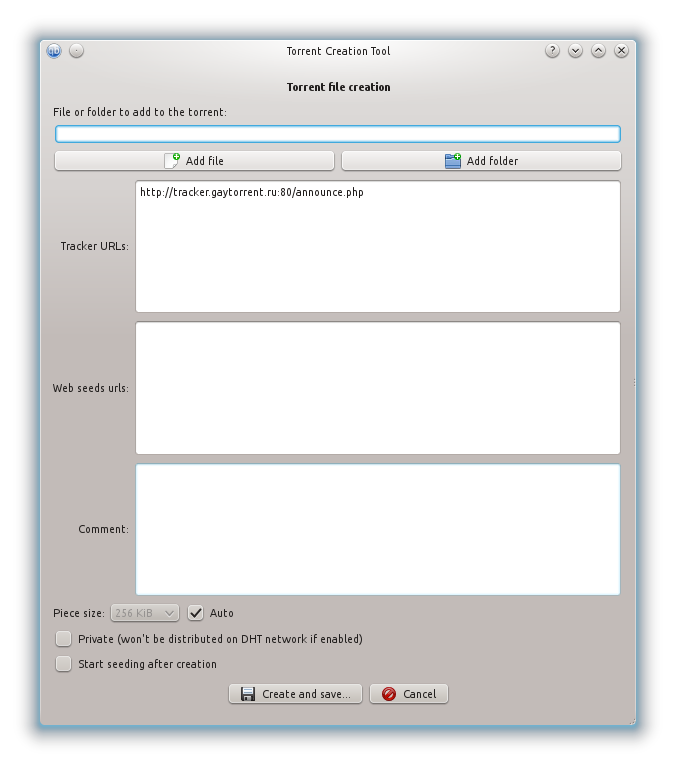
Be sure to have Private ticked and Start seeding after creation unticked
** 4.** Here you need to choose the source for the torrent, simply said - the files which you want to share on GT.ru through your torrent.
Click Add file if your torrent will contain a single file. Click Add folder if your torrent will contain more than one file and/or folders.In either of those two options, after you click the respective button, a new window will pop-up. Here, using navigation options, you need to find and select the source file or folder for the torrent:
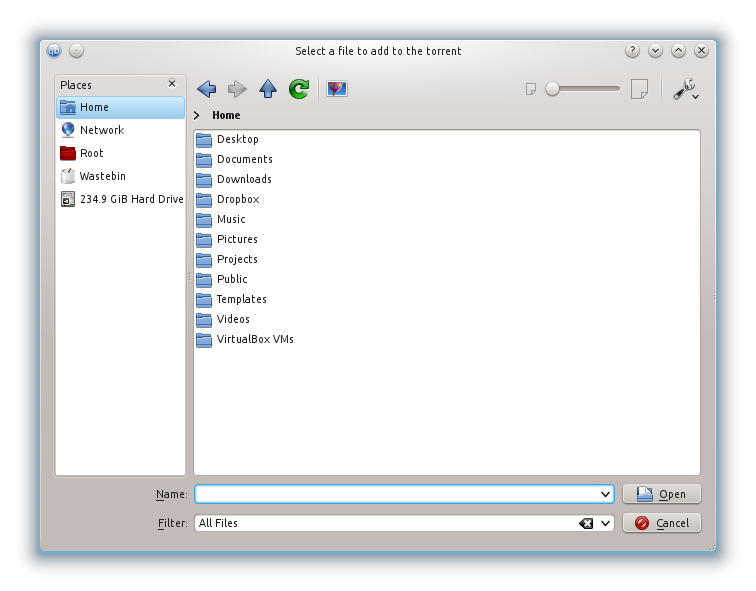
** 5.** In the field Tracker URLs type: http://tracker.gaytorrent.ru:80/announce.php
Note: If you do not type this link now, later you will receive this error - Cannot upload. Dictionary is missing keys, and you will need to start all over again creating the torrent.
** 6.** Click Create and save…
A window will pop-up, asking you to specify the location where the .torrent file will be stored.You have now created the .torrent file, and it is safely stored on your hard disc drive.
-
RE: Upload guide for qBittorrentposted in Guides
Step 1: Preparatory work on the site
Before creating the torrent, you have to be sure your work won't be done in vain. For that, do the following:
** 1.** Do not upload banned content torrents. Thoroughly check this list!!!
** 2.** Make sure the torrent you are about to upload isn't already on the tracker!!! Consult this forum thread for tips on how to search correctly for duplicates
** 3.** Upload only one new torrent at a time in order to initially seed your upload as fast as possible. If multiple torrents are uploaded, they must be completed within 24 hours
** 4.** Consult the F.A.Q. for more details on torrent requirements. Depending on the content of the torrent, there are special rules for making torrents (like collections, images, DVDs etc.)
-
Upload guide for qBittorrentposted in Guides
Under construction
Detailed Guide for uploading torrents using qBittorrent
This forum thread aims to offer you, a detailed guide through the entire process of uploading, beginning from the creation of the torrent file and ending with managing your torrent's page on the site.
Following the recent problems we had with the latest version of uTorrent, we were looking for a worthy alternative. Such an alternative has proven to be qBittorrent. qBittorent is a lite and free torrent client application, with a pleasant interface and intuitive controls. Its main advantage is support for all major platforms: Windows (2000/XP/Vista/7), Mac OS X, Linux, FreeBSD, OS/2 (eComStation). You can find more info and download the Windows version here and the Mac version here. Alternatively, visit qBittorent's home page (hXXp://www.qbittorrent.org/).
This guide offers 4 easy and explained steps on how to make uploading easy and correct. Follow the advice exactly and you won't have to spend your precious time correcting your mistakes and get your torrent seeded.
** Note:** The screenshots you will encounter are taken from qBittorrent v3.0.5, running on Kubuntu Linux operating system. Based on your client's version and OS's theme pack, the images may differ from yours.
-
RE: … фрик-форум ... ?posted in Pусский (Russian)
;D Это специальный тэг ВВ который возвращает имя пользователя который смотрит пост:
[you]Так что никаких предвзятых отношений к русским и другим обитателям бывшей СССР на форуме нет

-
RE: ΜTorrent 3.x series and compatibility with GT.ru's trackerposted in GayTorrent.ru Discussions
The Linux version of qBittorrent looks good, has a nice UI. But I think I will stick to Deluge, I'm kind of used to it

-
RE: Uploading troublesposted in Uploading
Everything looks normal at this moment. You already have 26 leechers connected to the swarm.
-
RE: Tribler torrent clientposted in GayTorrent.ru Discussions
Finally, a decent client for all platforms. Seems to be working well with our site. Definitely worth a try.
Thank you for sharing this link.
-
RE: Avatar doesn't appear in comment postingsposted in The Site
For any pictures and avatars posted on the site and/or forum, please use our bitbucket (https://www.gaytorrent.ru/bitbucket.php)
The site avatar is set in user's profile settings (Profile button on the top blue menu bar)
-
RE: Music categoryposted in Uploading
The music category is gone and won't be put back. We were fully aware this would generate complaints, but this decision had to be done, and be done quickly, to higher the chances of this site's survival.
If you hadn't noticed, the torrent world is undergoing through some serious earthquakes these times. We are forced to choose between having the site with greater restrictions on the content, or having no site at all. What would be your choice?
-
RE: No activity?posted in The Site
If you're using uTorrent 3.2.x you need to downgrade it to 3.1.x
-
RE: UTorrent - banned?posted in Downloading
You can always downgrade to uTorrent 3.1. That one works fine.
-
RE: What is different between share ratio and minimum ratio?posted in Ratio
Share ratio = Uploaded GBs divided by Downloaded GBs.
Minimum ratio = the minimal Share ratio you need to have to be able to download.
It happens because there is no data flow from you to other users, as there are to many seeders and too few leechers connected to your torrents.
-
RE: Hello fellow members :)posted in Introductions
I wouldn't worry about probably being one of the youngest as i been a member here since i was like 18 …
Me too

By the way MrModest, great job managing your ratio. Keep up the good work thumb up
-
RE: Security Warning on Firefoxposted in TEST section for our members
It's not just Firefox, it's every browser (at least Chrome and Opera). This is related to the SSL migration and poses no threat. It's just very annoying.
-
RE: New "refreshed" torrent policy?posted in GayTorrent.ru Discussions
@Uwe:
Personally, I am aware that re-seed requests are not send to the original uploader.
Well, that's certainly news for me. I wonder if that's intentionally or just a small lag.