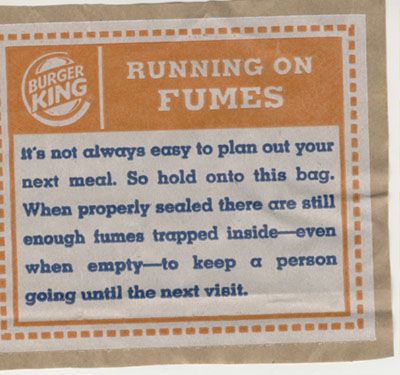I expect this to start a flame war, but...
Option 1 - Use a Mac.
Step 1:
If you don't already own one, buy a Mac!
Step 2:
Double-click on the PDF file. It should automatically open in Preview, an app that comes pre-installed on the Mac. Preview is used for viewing PDFs, JPGs and TIFFs, among other things.
Step 3:
Use your mouse to select FILE / SAVE AS... from the menu. Choose the output file format that you want, change the name or image quality settings if you really want to, and click Save. Enjoy some coffee or Red Bull while you wait.
==========
Option 2 - Use Linux.
Step 1:
Install Linux. Microsoft has actually made this less painful for the newbie who doesn't want to replace or repartition their Windows-only PC. Windows 10 supports a feature called the Windows Subsystem for Linux (WSL). WSL allows you to install a full-fledged Linux as an "app" for Windows. You could also install Linux in a virtual machine (VM) using the built-in Microsoft Hyper-V or the freeware VirtualBox. Either way, there's plenty of places to explain these processes in full if you do a web search.
Step 2:
There are a lot of different apps (mostly command-line only) for this. Some example results with apps to try are listed below.
Try a few until you find one that gives the results you like.
https://askubuntu.com/questions/150100/extracting-embedded-images-from-a-pdf/1187844#1187844
https://stackoverflow.com/questions/6605006/convert-pdf-to-image-with-high-resolution/58795684#58795684
https://stackoverflow.com/questions/43085889/how-to-convert-a-pdf-into-jpg-with-command-line-in-linux
https://www.google.com/search?q=linux+pdf+to+jpg+converter
Just remember that if you degrade the pattern below 50%, you won't want to materialize.
https://memory-alpha.fandom.com/wiki/Pattern_degradation
==========
Option 3 - Use Windows.
Step 1:
Pre-emptively take the painkiller of your choice. (Just Kidding)
Step 2:
Under Windows 10, install PDF Converter from https://www.microsoft.com/en-us/p/pdf-to-jpeg/9wzdncrdqcqx
(Despite the prompt, you do not need to log into microsoft.com to download a free app.) This may not produce the highest resolution images, but it's far easier to use than most Window options.
Step 3:
Open PDF Converter.
Step 4:
Click Select File. Navigate to the PDF file you want to convert and click Open.
Step 5:
Don't panic. "Convert" will be available after this step. Click Select Folder. Navigate to the folder where you want the JPGs to go. (Create one, if wanted.) Click Select Folder.
Step 6:
Click Convert. Enjoy some coffee or Red Bull while you wait.