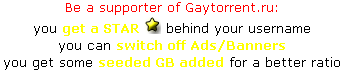'Green' HDD slowing down my system
-
I have a cheapie no name PC for all my porn - [email protected] - 8GB memory - 120GB SSD - Win7 Professional (though I can choose between all flavours of Windows 7 if need be).
The SSD is now my boot drive (C: and
 - with the OS on
- with the OS on  and non-vital Win folders on D:). Everything else is stored on a 1TB internal disk (E: downgraded from boot disk role after installing the SSD) and 5 external 2-3TB USB2 and USB3 disks. Search speed was very fast and I got very good copy/transfer speeds when using USB3. But problems have arisen. Search and copy speeds have become painfully slow and trying to open the garbage bin to delete stuff can take over a minute. I read online that 'Green' disks can slow things down. Mine is a Western Digital 5400rpm Green Disk.
and non-vital Win folders on D:). Everything else is stored on a 1TB internal disk (E: downgraded from boot disk role after installing the SSD) and 5 external 2-3TB USB2 and USB3 disks. Search speed was very fast and I got very good copy/transfer speeds when using USB3. But problems have arisen. Search and copy speeds have become painfully slow and trying to open the garbage bin to delete stuff can take over a minute. I read online that 'Green' disks can slow things down. Mine is a Western Digital 5400rpm Green Disk.I powered down the system, temporarily disconnected the WD's cables and rebooted. Sure enough, the problems were all gone and search and copy speeds were back to normal. I powered down and reconnected the cables (thinking it might just have been a loose connection). Search and copy speeds were fine, but a week later and all the old problems are back again.
So, while I'm sure the cause is the 'Green' disk, what I can't find out is what's going on or how to solve the problem. The only advice I've seen online is to dump the 'Green' disk. Needless to say, I prefer not to do that.
-
"Green" discs are the slowest type because they are energy savers.
-
The problem is not your "green" disk, 200577.
As you have pointed out, sometimes you get reasonably fast speeds, and sometimes everything slows to a crawl. That doesn't sound like a hardware problem. Moreover, if I understand you correctly, this problem is affecting several disks, not just one.
I appreciate that you have Windows 7, but this sounds similar to an issue that used to affect Windows Vista - USB data transfer would slow to glacial speeds under certain conditions.
You probably have acquired some sort of malware. It actually sounds as if some program is intermittently running in background which is hogging enormous system resources. Your computer may have become part of a botnet.
I'm guessing you've already run a virus scan and haven't found anything, but that means little. The virus scanners can only find a fraction of the actual malware on your computer. Try a couple different anti-malware tools. If you can't find anything and the problem persists, consider re-installing Windows.
Also, you should consider installing Linux on your computer. There is a slight learning curve, but you can always be confident that there is no malware hiding on your computer.
-
@ trentreviso:
I posted a response here. It included a CrystalDiskInfo readout with a 'Caution' warning about the Western Digital disk I thought was causing the problem. I deleted the response because now I have no idea at all what's going on.
I tried to reinstall Linux Mint to see if it too struggled with the WD 'problem' HDD (E:).
Mint would not install to my boot disk
 (the SSD). It didn't even offer the SSD as an option, even with 70GB+ of free space on it. It offered only to install Mint to the WD (E:) disk. I did mention that the WD 'Green' disk was the boot disk before I bought the Kingston SSD. Did I make a hash of wiping the former boot disk of all data? Could it still retain enough of the Win 7 OS install for my system to continue to see it as a/the boot disk? Or is Linux just acting weird?
(the SSD). It didn't even offer the SSD as an option, even with 70GB+ of free space on it. It offered only to install Mint to the WD (E:) disk. I did mention that the WD 'Green' disk was the boot disk before I bought the Kingston SSD. Did I make a hash of wiping the former boot disk of all data? Could it still retain enough of the Win 7 OS install for my system to continue to see it as a/the boot disk? Or is Linux just acting weird?I suspect I went horribly wrong somewhere when I installed the new SSD boot disk.
-
Update: Could only install Linux Mint by disconnecting the 'Green' E: drive from my system. The drive is confusing Windows and Linux, so something's clearly wrong. I have left it disconnected while I wait for a new HDD to arrive. I will copy over all data from the E: drive and see if it can be saved.
Anyone know how to make absolutely sure all data is wiped from a former boot disk so no trace of any previous Windows OS install is left behind? I think that's what has caused the problem here, but I might be massively wrong.
-
^ I still suspect the problem is not with the (green) disk, but it may be the configuration of the disk in your system BIOS.
Linux Mint may need the disk to be using AHCI (Advanced Host Control Interface) but you may have it configured as an IDE drive (which is a "legacy" setting for older software) or even as a RAID (even though you probably don't have a RAID on your system).
On the other hand, it is possible that Windows 7 might require the IDE setting to work normally.
Check your system BIOS and see how the disks are configured.
-
Did a complete reinstall this morning. Same problem. With just the SSD connected, searches across the five external HDDs are very fast and the recycle bin opens straight away. The moment I reconnect the internal 'green' drive, things are noticeably slower. As time passes, searches, copies and transfers get ever slower.
BIOS:
Boot Option 1 SATA Kingston (SSD)
Boot Option 2 SATA TSST (DVD RW drive)BBS BIOS:
Boot Option 1 SATA KIngston (SSD)
Boot Option 2 SATA WDC-WD10EURX (the 'green' drive)This is from Disk Management:

The SSD is the boot disk. So should the WDC disk be Disk0? Just wondering why Disk Management sees it/puts it first in the order.
And this is what CrystalMark says about the WDC 'green' drive:

Just to be on the safe side, the WDC internal disk will be disconnected again once this post is sent. I simply don't trust it. Once the new 2TB HDD (ordered from Amazon) arrives, all my porn files from the WDC will be copied across.
Edit - Just noticed that the reinstall changed the WDC from E: to F:. It has now been renamed to E:
Add 2: IDE/AHCI options. System was set to IDE. Changed it to AHCI, but Windows would not start - I just got the black error/options screen. So I changed the setting back to IDE.
-
The moment I reconnect the internal 'green' drive, things are noticeably slower. As time passes, searches, copies and transfers get ever slower.
The fact that the problem worsens over time strongly implies that this is a software problem.
The SSD is the boot disk. So should the WDC disk be Disk0? Just wondering why Disk Management sees it/puts it first in the order.
That probably has to do with the way the drives are connected internally.
The SATA ports on the motherboard are numbered. Windows probably numbers the drives in order of their SATA port numbers.
And this is what CrystalMark says about the WDC 'green' drive:
Both Windows and CrystalMark seem to think there is nothing wrong with the green drive.
Just to be on the safe side, the WDC internal disk will be disconnected again once this post is sent. I simply don't trust it. Once the new 2TB HDD (ordered from Amazon) arrives, all my porn files from the WDC will be copied across.
If you want to keep using the drive, you can buy an enclosure for it, and turn it into a USB external drive. Then, it will perform like all your other external drives.
Add 2: IDE/AHCI options. System was set to IDE. Changed it to AHCI, but Windows would not start - I just got the black error/options screen. So I changed the setting back to IDE.
I realize that Windows 7 has been out for 3 or 4 years, but it is still very old-fashioned that Windows cannot deal with the AHCI. I had read posts on the internet that this was the case, but I did not believe it until now. On the other hand, the reason you could not install Linux Mint is probably because of the way the IDE interface is implemented by your BIOS. Linux Mint can run on IDE systems, but your drive is NOT an IDE drive, it is SATA. Your BIOS is performing a translation of the SATA interface to IDE so that Windows can understand it. Not only is that extremely old-fashioned (IDE technology was introduced in 1986), but you lose a lot of system performance because of this. SATA was specifically developed as a faster alternative to IDE. Linux Mint should be able to handle an IDE drive, but there is something not quite standard about the way your BIOS is mimicking IDE that is tripping up the Mint installer.
Although Win 7 can run with your green SATA drive configured as an IDE, there is still something about the configuration that Windows is having trouble with. That's what's slowing the system down. Because IDE is such an old technology, it was never designed to handle drives as large as 1 TB (not even close). Although ways of getting around the limits have been developed, I suspect the problem is that your BIOS is trying to interpret a 1 TB SATA drive as an IDE, and the translation is less than perfect.
@Wikipedia:
Owing to a lack of foresight by motherboard manufacturers, the system BIOS was often hobbled by artificial C/H/S [Cylinder, Head, Sector] size limitations due to the manufacturer assuming certain values would never exceed a particular numerical maximum. The first of these BIOS limits occurred when ATA drives reached sizes in excess of 504 megabytes, because some motherboard BIOSes would not allow C/H/S values above 1024 cylinders, 16 heads, and 63 sectors. Multiplied by 512 bytes per sector, this totals 528482304 bytes which, divided by 1048576 bytes per megabyte, equals 504 megabytes.
The second of these BIOS limitations occurred at 1024 cylinders, 256 heads, and 63 sectors, but a bug in MS-DOS and MS-Windows 95 limited the number of heads to 255. This totals to 8422686720 bytes, commonly referred to as the 8.4 gigabyte barrier. This is again a limit imposed by x86 BIOSes, and not a limit imposed by the ATA interface.
It was eventually determined that these size limitations could be overridden with a tiny program loaded at startup from a hard drive's boot sector. Some hard drive manufacturers, such as Western Digital, started including these override utilities with new large hard drives to help overcome these problems. However if the computer was booted in some other manner without loading the special utility, the invalid BIOS settings would be used and the drive could either be inaccessible or appear to the operating system to be damaged.
hXXp://en.wikipedia.org/wiki/Parallel_ATA
The take-home point here is that you may have the same problem with the 2 TB drive you have ordered from Amazon, if you install it as an internal drive, configured as IDE. (And you will need to configure it as IDE to work with Win 7).
Now you understand why everyone says Windows is such a crap OS.
-
Maybe it's time to end the addiction then. All my media is in digital form, I don't use or make any form of discs any more - which Linux used to be crap at - so I don't need Windows anywhere near as much as I did. As long as I can stream without issues, I'll be fine with Linux. It would also be a bonus to be able to avoid Windows 'help' forums where - at first sight of that 'Current Sector Pending Count' I was told the disk was about to die and I should get rid of it ASAP.
When I reinstalled Win 7 yesterday, I left out Mint. Time to download the latest version and give it another go.
Thanks, Trent. :hug2:
-
Couldn't modify/edit previous post….
I knew nothing about the IDE/AHCI issues. My porn desktop came without an OS. The only PC I have ever had which was not factory prepared. When I took it out of the box, I was just keen to get it going so I installed Win 7 straight onto the hard disk. I didn't even bother to look at the bios settings. That was a big mistake. From what I've subsequently read, if the bios is set to IDE, once Win 7 is installed, you cannot later switch to using AHCI. The bios has to be set to AHCI before installing the OS. I knew none of that and would have remained ignorant if you hadn't mentioned AHCI.
Did a fresh reinstall of Win7. Deleted partitions on the SSD using Disk Management and extended the
 drive to encompass all of the 120 GB available. Then rebooted and set bios to AHCI. A bit scary because it marked the SSD and DVD RW drive as 'disabled'. But I rebooted again and the DVD drive began to spin. I wiped the SSD clean of all existing data using the Win 7 install disc and reinstalled the OS. Switching to AHCI has resolved the Disk0 and Disk1 order and now shows the SSD as Disk0.
drive to encompass all of the 120 GB available. Then rebooted and set bios to AHCI. A bit scary because it marked the SSD and DVD RW drive as 'disabled'. But I rebooted again and the DVD drive began to spin. I wiped the SSD clean of all existing data using the Win 7 install disc and reinstalled the OS. Switching to AHCI has resolved the Disk0 and Disk1 order and now shows the SSD as Disk0.
I always wondered why the BIOS showed the Kingston SSD as being connected to Sata 1 yet didn't display its as the first disk. Copy speeds - especially to extermal HHDs - are all faster. I tested all of them. I tried searches - using everthing.exe - with and without the 'problem' WD drive attached and saw little or no difference. Everything is much zippier!
A huge thank you. But at the first sign of any problems coming back, Win 7 is getting dumped. I'm now reinstalling software. If I can get Linux Mint to stream my media without any issues (and I couldn't last time I tried), I'll start making the switch.
-
I didn't even bother to look at the bios settings. That was a big mistake. From what I've subsequently read, if the bios is set to IDE, once Win 7 is installed, you cannot later switch to using AHCI. The bios has to be set to AHCI before installing the OS. I knew none of that and would have remained ignorant if you hadn't mentioned AHCI.
I did think it rather strange that Win 7 would not work with AHCI.
I assumed whoever installed Windows set the drives to IDE because he could not get AHCI to work.
Did a fresh reinstall of Win7. Deleted partitions on the SSD using Disk Management and extended the
 drive to encompass all of the 120 GB available. Then rebooted and set bios to AHCI. A bit scary because it marked the SSD and DVD RW drive as 'disabled'. But I rebooted again and the DVD drive began to spin. I wiped the SSD clean of all existing data using the Win 7 install disc and reinstalled the OS. Switching to AHCI has resolved the Disk0 and Disk1 order and now shows the SSD as Disk0.
drive to encompass all of the 120 GB available. Then rebooted and set bios to AHCI. A bit scary because it marked the SSD and DVD RW drive as 'disabled'. But I rebooted again and the DVD drive began to spin. I wiped the SSD clean of all existing data using the Win 7 install disc and reinstalled the OS. Switching to AHCI has resolved the Disk0 and Disk1 order and now shows the SSD as Disk0.I always wondered why the BIOS showed the Kingston SSD as being connected to Sata 1 yet didn't display its as the first disk. Copy speeds - especially to extermal HHDs - are all faster. I tested all of them. I tried searches - using everthing.exe - with and without the 'problem' WD drive attached and saw little or no difference. Everything is much zippier!
Your problem was a configuration problem. The BIOS was trying to present a 1 TB SATA disk to the system as a 1 TB IDE drive, which is a very awkward translation. I'm not sure that any such thing as a 1 TB drive ever existed in the days of IDE, so the BIOS was trying to fabricate logically something which never existed. In order to do this, the BIOS probably had to "lie" to the system about the number of Cylinders, Heads, and Sectors which were on the drive. When CrystalDiskInfo probed the drive, it discovered a discrepancy between the BIOS report of the sector number, and the actual sectors on the drive. That's why it flagged Current Pending Sector Count as a caution. (Sorry, I should have explained that earlier - I glossed over it when I said both Windows and CrystalDisk seemed to think the drive was okay).
Not only did setting the drive to IDE slow down access significantly, but the awkward translation of such a large drive to IDE was causing problems for Windows. It prevented Linux Mint from installing at all. And I think you would have had the same problem with your 2 TB drive when it arrives from Amazon, which would have been very frustrating.
A huge thank you. But at the first sign of any problems coming back, Win 7 is getting dumped. I'm now reinstalling software. If I can get Linux Mint to stream my media without any issues (and I couldn't last time I tried), I'll start making the switch.
It can be difficult to stream media from certain sites on Linux. It's not really a limitation of Linux per se; it has to do with DRM software the sites require, which isn't (necessarily) available for Linux.
There are often workarounds for the more popular sites like Netflix, but some of the gay porn streaming is not practical to do on Linux.
If Windows 7 is working okay now, there is no compelling reason for you to switch to Linux. I was under the impression that Win 7 would not install on your system with the drives set to AHCI, and that would have been a compelling reason to switch to Linux. IDE is just too slow for a modern computer.
In any case, you can always post questions you may have (streaming media or otherwise) in this forum, and someone here will try to help you.
-
When CrystalDiskInfo probed the drive, it discovered a discrepancy between the BIOS report of the sector number, and the actual sectors on the drive. That's why it flagged Current Pending Sector Count as a caution. (Sorry, I should have explained that earlier - I glossed over it when I said both Windows and CrystalDisk seemed to think the drive was okay).
I still have no real idea how bad that Current Pending Sector Count caution warning is. Following the rejig, it is still there.

Contributors at Win7 help forums, told me the disk was probably about to fail. So, how worried should I be?
-
I still have no real idea how bad that Current Pending Sector Count caution warning is. Following the rejig, it is still there.
I'm surprised to see that. I figured that warning had to be related to your system configuration problems.
Contributors at Win7 help forums, told me the disk was probably about to fail. So, how worried should I be?
I don't know.
My understanding is that 200 potentially bad sectors is a lot, which is why I assumed there had to be something wrong with the CrystalDiskInfo report.
The fact that the drive seems to be working well is a good sign, of course. That's a better sign of health than the CrystalDiskInfo. If this were my system, I would just keep using it and check the disk info occasionally, to see if anything is changing.
-
I'm surprised to see that. I figured that warning had to be related to your system configuration problems.
Some of it clearly was. Since the switch to ACHI, the heat registered by the external HDDs has dropped considerably.
My understanding is that 200 potentially bad sectors is a lot, which is why I assumed there had to be something wrong with the CrystalDiskInfo report.
The fact that the drive seems to be working well is a good sign, of course. That's a better sign of health than the CrystalDiskInfo. If this were my system, I would just keep using it and check the disk info occasionally, to see if anything is changing.
I thought I mentioned this, but it doesn't look like I did - unless it was in the post I deleted most of. I have had some cyclic redundancy check errors on that disk. Only one or two - I managed to redownload the files, so I didn't lose anything. It hasn't happened since, but I panicked when I couldn't play back or copy the files across to another disk. I had only ever encountered CRC errors on corrupted/failed DVDs.
-
I have had some cyclic redundancy check errors on that disk. Only one or two - I managed to redownload the files, so I didn't lose anything. It hasn't happened since, but I panicked when I couldn't play back or copy the files across to another disk. I had only ever encountered CRC errors on corrupted/failed DVDs.
That could be because of the configuration problems you had on your system.
As I said, I'd keep using the drive and keep an eye on it.
Of course, you should backup stuff that's important to you. But, you should be doing that, anyway.
(BTW, formatting the drive might possibly resolve some of the "sector" issues, but I would only do that if you do not have much data on the drive, and it's not too much of a hassle).
-
I hate wd drives. I went hitachi and never looked back. This Lenovo idea pad s415 has one though, and for a 5400 RPM drive I really have to say its stupid fast. I see copy speeds on the drive at well over 30 mbps.
Though as to your problem I am honestly stumped there. Ahci, sata, etc drivers all installed for your motherboard (if it has them?) Then again, I have seen sata III motherboards get an ssd and completely brings them back to life so not sure. -
TBH, it sounds to me like your drive might be having an issue. For stuff like this, I can't recomend GRC's SpinRite highly enough. Its kinda expensive, but running it on this drive will let you know if its got issues, and then using it regularly can help with maintenance. https://www.grc.com
(For those who tell you its going to become obsolete because of SSD's… guess what, its also useful for initial stress testing of SSD's and can even force them to rewrite their data before problems occur if used for occasional maintenance.) -
TBH, it sounds to me like your drive might be having an issue. For stuff like this, I can't recomend GRC's SpinRite highly enough. Its kinda expensive, but running it on this drive will let you know if its got issues, and then using it regularly can help with maintenance. https://www.grc.com
(For those who tell you its going to become obsolete because of SSD's… guess what, its also useful for initial stress testing of SSD's and can even force them to rewrite their data before problems occur if used for occasional maintenance.)Is this a program that runs with the OS itself? or is does it require to be booted from USB or what not?
-
you can burn .iso and then boot from cd …
-
Is this a program that runs with the OS itself? or is does it require to be booted from USB or what not?
SpinRite is an "instant" purchase, and you will get a link to an ISO file which is personalized with your name and serial #. This ISO contains a self-contained OS (FreeDOS) that boots from Floppy (yeah right), CD/DVD or USB as you require. The only requirement for it to work with your disk is that it be visible to the BIOS… it looks only at disk sectors, so it doesn't care what (if anything) is on the disk from an formatting perspective. (Its well known to be useful on PVR disks, for example, if removed from the PVR and temporarily installed in a PC.) The current version does not work [well or at all] with Macs, but he has a 6.1 version which will be a free upgrade for current purchasers and will boot on current Macs.