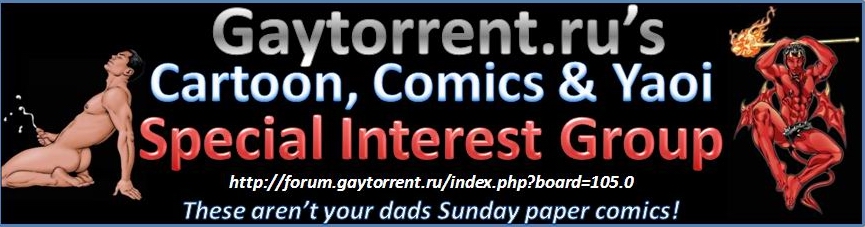Creating Screen Captures
-
Download this program;
http://tracker.gaytorrent.ru/files/ImageGrabberII_NET.zip {newest version}
http://tracker.gaytorrent.ru/files/ImageGrabberII.zip
http://tracker.gaytorrent.ru/files/Image_Grabber.zip {oldest version}
The instructions below are based on the newest version, the other versions' instructions vary slightly.
Image Grabber Procedure:
1. Click FILE > OPEN FILE and surf to where the video is located
2. On the bottom of the program you will see several icons, most of which are media player icons. Click the PAUSE button and slide the slider back to the beginning.
3. Now you have a choice, click on the camera to take individual screen shots OR click on the film strip to make a big screen capture. If you click on the film strip, you can now choose how many screen shots you want the program to take. I usually do 45 screen shots per screen capture. Now the program will take screen shots of the video and space them out evenly throughout the video.
4. While the program is working, you will see "Capturing" with a green progress bar on the bottom right. Once this disappears {30 to 45 seconds usually}, you can go on to the next step.
5. Click FILE > SAVE FILE. The program will prompt you for a filename and location and will then go to work automatically generating screen shots grouped together in a single .jpg file.
5. (Optional) Press the Option button to play around with the options, as needed.
NOTE: There are 2 OPTION buttons. The one in the main program is for all screen captures, while the one after you hit FILE > SAVE FILE is just for that specific screen capture.
-
ImageGrabber is a very good program. However, I don't like JPG's grouped together into 1 file.
I prefer FrameShots or Video Snapshots Genius and upload 1 file at a time.
Check them out. I'll upload if there are any requests.topher
-
It's possible to save frames in Image Grabber too, just choose File/Save multiple.
Edit: This is at least true in Image Grabber II.
-
Another easy way is to use the lastest version of Media Player Classic (MPC). Mine came with K-Lite Mega Codec Pack and it allow you to play almost any video format on the web. You can get it from the address below.
hxxp://fileforum.betanews.com/detail/KLite_Mega_Codec_Pack/1080441198/1
HOW TO USE
Just open your video in MPC and go to File > Save Thumbnails.. and specify the File Name and Format as well as how many images and what size the final image to be.
The default setting work fairly well. I tested a 4x4 at 1024 pixel and it came out to 200KB. You can always resave this in another program to reduce file size.
Good luck.
-
Windows Vista has a new tool called snipping, it lets you capture only part of the screen and save it, instead of prt scrn where you have to open an editor to save…
I like it for building guides...
Yng
-
Anyone have any idea why I would be having this problem? No matter what version of of Image Grabber I use, when I click on the film strip to take multiple screen captures, the software locks up. If I do individual frames, all is good. I know that I have good codecs installed since I can play the movies just fine, I even installed K-Lite pack 3.33. I'm running Windows XP service pack 2 if that has any bearing on this. (This all worked fine, then I had to reload the computer and I can't get this running!)
-
Most likely you are using up too much RAM {memory} with other programs.
Try turning off as many programs as possible and then see if it works.
-
I have 2 gig of RAM installed and a little over 1.5 gig available with everything loaded, I can get it to 1.7 by turning everything I can off, but Image Grabber II and Image Grabber II.NET still both lock up. For the .NET I do have 1.1, 2, and version 3 loaded. Any other ideas? Of course I can't find a help file or any tech support for these programs so this is my only recourse for help. I'm clueless on this.
-
I tried using Imagegrabber as usual for my screenshots, but only Imagegrabber 1 works ok on my computer, though it takes me AGES and it is really not that immediate to use!
So i take stills with BSplayer, as i have done before. Problem being that it then gives you less of an idea of what you are going to see, and there have to be many more pics to open, just to see what you are actually going to download.
Now, seeing as i don't have that much time on my hands, does anyone have any other idea of a program or such that :
1. allows to make a screenshots page (just like imagegrabber, with timestamps, filename etc)
2. allows you to save the jpeg with the name of the actual file, without having to write or paste it on your own. (Bsplayer has this function)
3. can have a 'playlist' of vids to take stills from. (meaning you don't have to manually input the video in the program for each file, as when you have 50 or more, this too takes ages!)
Thank you everyone. That would be immensely helpful to me and to my uploads!
-
I was using some time ago
Qipo::QiPo - Features
Here is a list of features available in QiPo.
Unregistered copies are fully functional: previews can be created with a "demo" tag over image previews.
Process any movie format QuickTime understands: MPEG, AVIs and more
Create previews in multiple formats: JPEG, BMP, PNG and more
Create preview in HTML format with custom templates
Scan mode for fast viewing movie
Load movies from the Internet
Custom preview size, background colors and more
Informative preview headers
Multiple preset settings
It has a batch prozessing. try it
I dont have it anymore as i use one by one with Imagegraber II and Media Player Classic with real-alternative and quick-alternative, so it plays almost any movie.
its worth trying.
-
i use power dvd's snapshot feature for my uploads…
so far, i haven't experienced any problems yet.
-
Image Grabber Procedure:
5. (Optional) Press the Option button to play around with the options, as needed.
NOTE: There are 2 OPTION buttons. The one in the main program is for all screen captures, while the one after you you hit FILE > SAVE FILE is just for that specific screen capture.I always fiddle with the options displayed after the "save" command, and adjust the tile height and width to one half that of the original video resolution. This way people can see both what's going on in the film, and how good the image quality is.
-
The easiest way to make a screencap is to use KMPlayer
For me a player better then VLC
Try it, you´ll love it. I do.
EDIT: disabled live link
-
Image grabber doesn't work for me. Always says there is an error. Maybe it cannot process avi files? I need another simple, free way to make screenshots as now I look for them on internet and it is not always satisfactory
-
Image grabber doesn't work for me. Always says there is an error. Maybe it cannot process avi files? I need another simple, free way to make screenshots as now I look for them on internet and it is not always satisfactory
Which version of ImageGrabber are you using?
If you have the k-lite codec pack installed then Media Player Classic that comes with it will make screenshots for you.
-
I just tried KMPlayer, works ok, so it is all ok now
-
Great I'm glad it works for you. I look forward to seeing more of your uploads.(especially the cartoon & comic ones).
BTW if you want to "advertise" you Cartoon, Comic & Yaoi torrents you can post some samples here with a link to those torrents.
-
The problem with setting these programs to take shots automatically, at intervals, is… you get a lot of blurry shots that way!
 Short of going through something for favourite angles or scenes (which takes more time than most of us have), I don't see any easy way of mixing "automated" with "hand-picked" (or even "in focus"!) How do you guys do it?? Open to suggestions. Cheers!
Short of going through something for favourite angles or scenes (which takes more time than most of us have), I don't see any easy way of mixing "automated" with "hand-picked" (or even "in focus"!) How do you guys do it?? Open to suggestions. Cheers! -
the download links don't work can someone please reupload the software or help me get it for free?
-
not 100% sure if this is the same, but it looks like it is..
https://www.videohelp.com/software/ImageGrabber