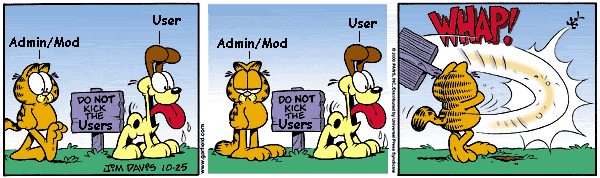How to Re-Associate a .torrent file extension
-
This one came up as an idea to publish to everyone stemming from a question asked in the Helpdesk. For users running uTorrent, simply replace "BitTorrent" with "uTorrent", and the rest is the same.
The Question:
When I try to download any file, the system takes me to Windows Media Player instead of taking me to BitTorrent. What could I do?
My Answer:
Hello (username removed),
The answer to this question depends on which version of Windows you are running. I have included the instructions for Windows XP, Windows Vista, and Windows 7. This should help you with re-associating the .torrent extension with BitTorrent, rather than Windows Media Player. Please follow the one that is applicable to your operating system.
Windows XP
***** Click Start, then click My Computer
***** Press the "ALT" key on your keyboard to see (or highlight) the menus, then click "Tools", then "Folder Options…"
***** Click the "File Types" tab along the top of the pop up box (3rd tab in).
***** Click the listing for "Torrent", then to the right of where it says "Opens with:", click the "Change" button
***** Make sure the box that says "Always use the selected program to open this kind of file" is checked, then click "Browse".
***** Point the pop up window to the "BitTorrent.exe" file (In most cases, this file can be found in C:\Program Files\BitTorrent\BitTorrent.exe), then click the "Open" button.
***** Click "Ok" to save the setting for that window.
***** Click "Ok" to finalize the process.
***** Close the "My Computer" window and you're all set.Windows Vista
***** Click the Start (or Window) button, then click "Control Panel".
***** Look near the top left corner of the window. If you see "Switch to Classic View", click it. If you see "Switch to Category View", leave it alone.
***** Click "Set Default Programs"
***** Click "Associate a file type or protocol with a program".
***** Select ".torrent", then click the "Change Program…" button.
***** Make sure that the "Always use the selected program to open this kind of file" box is checked, then click the "Browse" button.
***** Point the pop up window to the "BitTorrent.exe" file (In most cases, this file will be located in C:\Program Files\BitTorrent\BitTorrent.exe), then click the "Open" button.
***** Click "Ok" to finalize the change.
***** Close the Set Default Programs and Control Panel windows and you should be set to go.Windows 7
***** Click the Start (or Window) button, then click "Control Panel".
***** In the top right corner of the window, you will see a drop down box. If this box is set to "Category View", change it to either "Large Icon View" or "Small Icon View".
***** Click "Default Programs"
***** Click "Associate a file type or protocol with a program".
***** Select ".torrent", then click the "Change Program…" button in the top right corner of the window.
***** Make sure the "Always use the selected program for this type of file" box is checked, then click the "Browse…" button in the bottom right corner of the window.
***** Point the pop up window to the "BitTorrent.exe" file on your computer (In most cases, this file is located in C:\Program Files\BitTorrent\BitTorrent.exe), then click the "Open" button.
***** Click "Ok" to confirm this change.
***** Close the window with the file types listed and you should be all set to go.If you have further problems getting your torrent client properly configured, please do not hesitate to ask.
Best Regards
MrMazda
GT.ru Staff -
What about:
µTorrent > Options > General > Windows Integration "Associate with .torrent files" button?
-
That method in theory also works, although I knew not of the existence of this button, nor have I ever used it, so I cannot confirm that the theory and reality are one and the same.