SIMPLE guide on how to rip videos from PPV (streaming) sites ur subscribed to
-
Sup guys. I'm not sure if this is the right board to post this, but I REALLY hope this news gets spread to many people. Would be nice if we could get people to help translate this guide to multiple languages to raise awareness in how easy it is to share some good PPV porn.
I'm aware that some people actually have accounts to amazing sites such as Older4Me, where they have a monthly subscription to watch all their videos with no restrictions. You can pay extra to download the videos and store them on your hard drive, but my guide aims to teach you guys how you can record the streamed videos and store them (hopefully also share it here? ;)) on your hard drives. It's very easy with today's software, guys!
SOFTWARE THAT YOU WILL NEED (doesn't matter 32 bit or 64 bit, stick to 32 bit if unsure)
OBS (the software to record)
FFmpeg (software used to make small edits)Step 1
Install OBS, and open it up. We will configure it for the purpose of recording the desktop, with hotkeys to start and finish.
First, go to the Settings tab, and again in Settings. Only configure as shown in the pictures below, and don't touch anything else for now.
After every setting change, click "Yes" after it asks if you want to make the changes.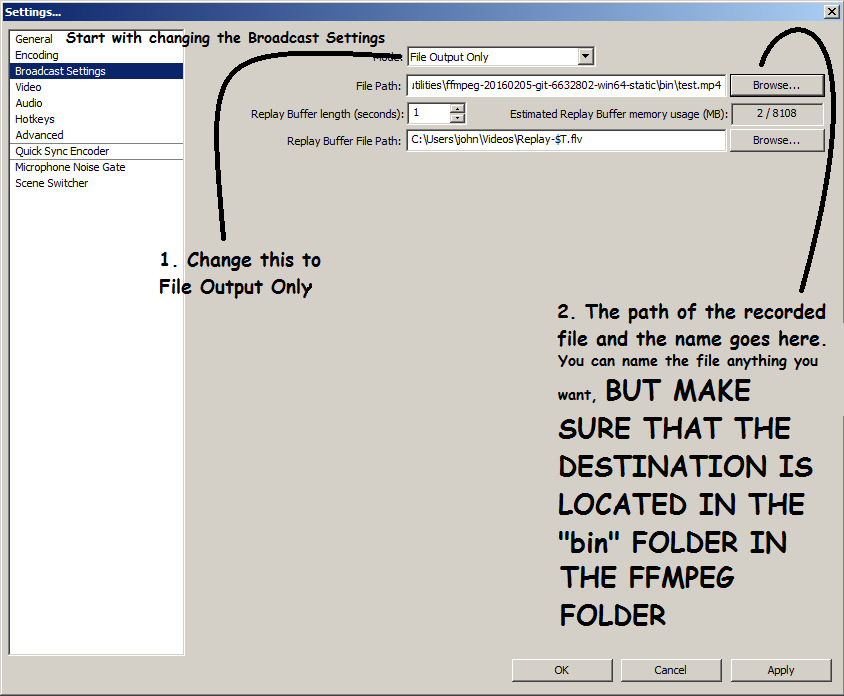
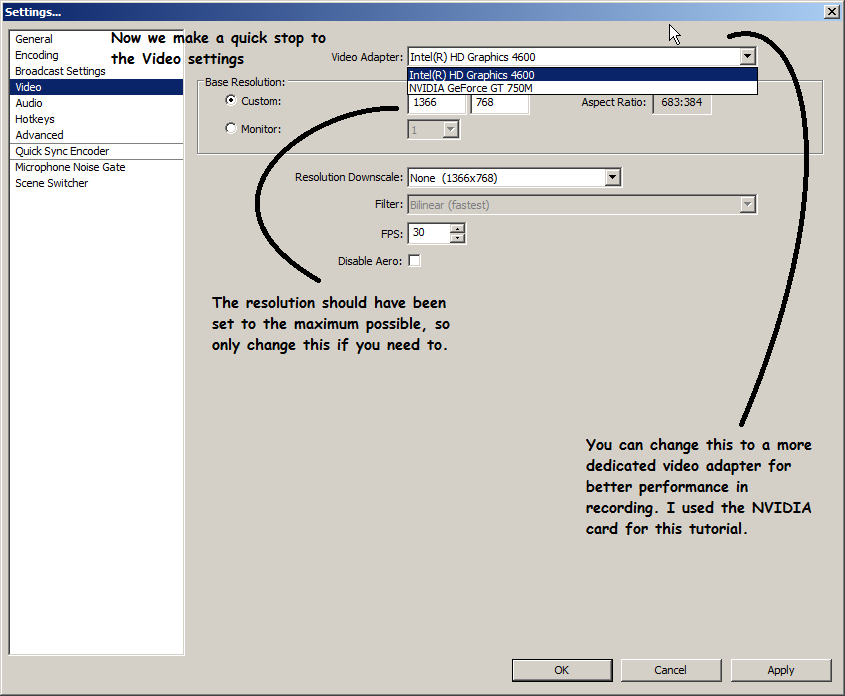
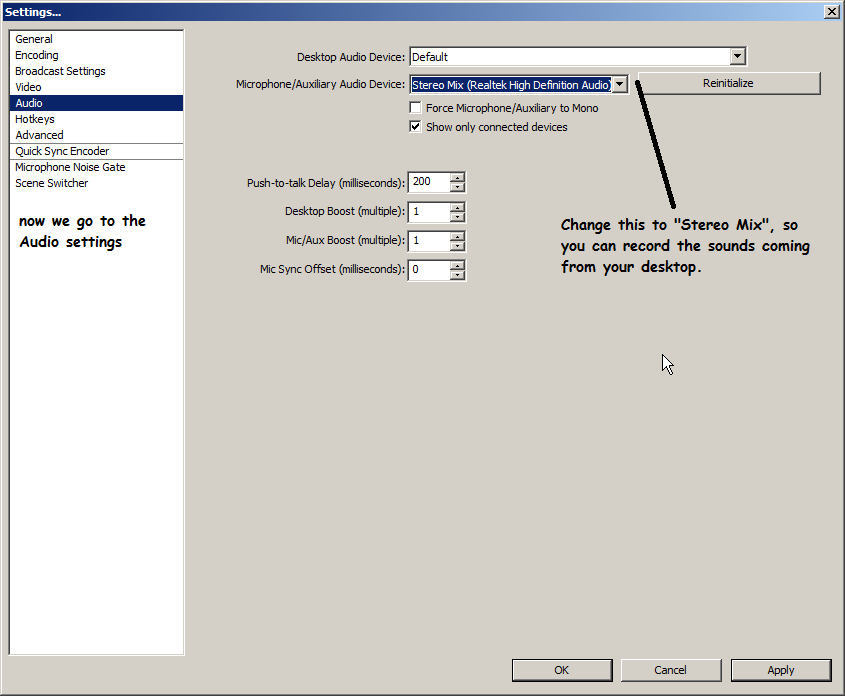
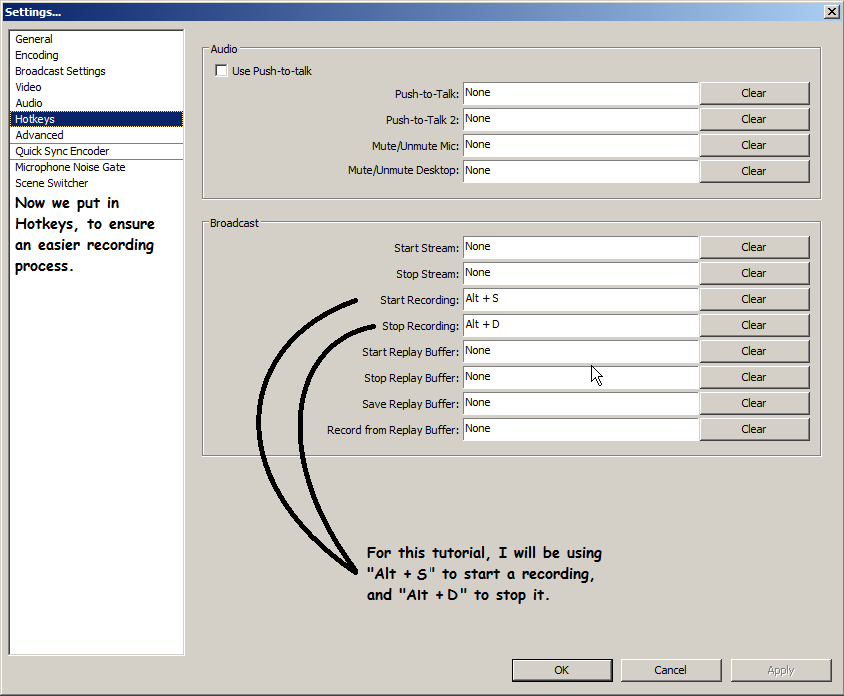
For the purposes of my tutorial, the video filename is "test", it is set as .mp4 format, and after recording it will go to my desktop. The hotkeys I've set are "Alt + S" and "Alt + D".
Step 2
Now we set a source to record from. In this case, it's our monitor! We what to record whatever is displayed on the screen that we're watching.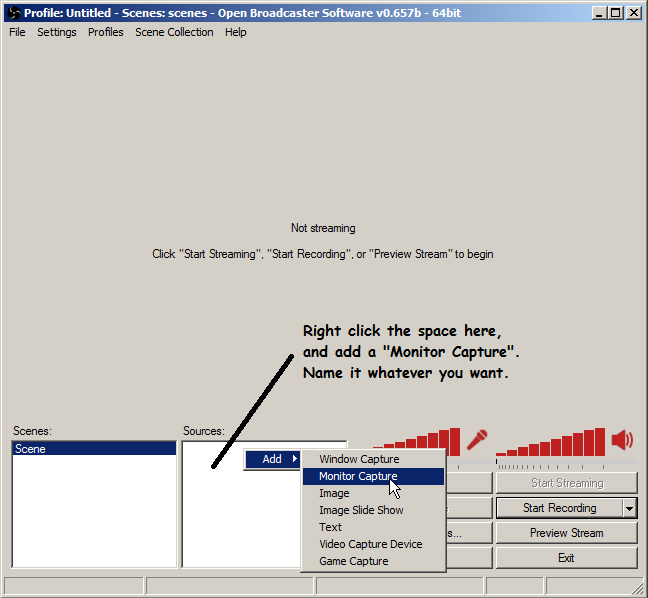
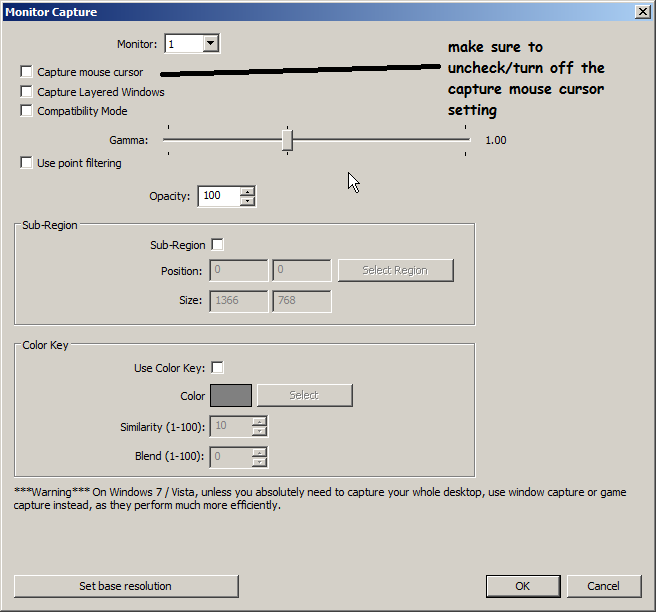
Step 3
Preview time.
Try and clicking on "Preview Stream". If you see the pic below (without the cursor, since that was a screenshot of the program), then you are pretty much ready to go! Now you just need to practice.
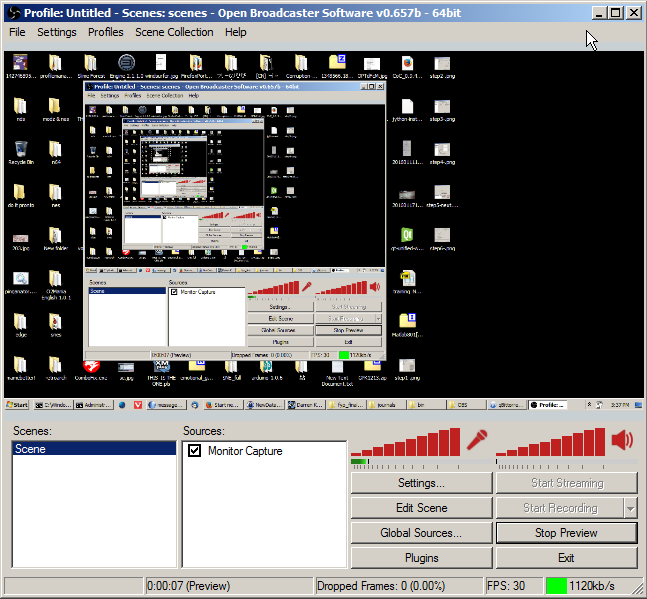
Step 4
Let's test out the steps for recording
What I did to test whether my setup is working:
1. Open a video in fullscreen, dragged the timer to 00:00, and paused it.
2. I pressed Alt + S on the keyboard to start the recording, and immediately play the video.
3. After about 5 seconds in, I pressed Alt + D to stop the recording.
4. I went and checked the "bin" folder within the "ffmpeg" folder, to search for my file (which was named test.mp4).The video was a success! Audio was perfect, and the framerate was exactly the same as it was when played with my video player.
Because it's so short, I uploaded it for you guys to see. Here it is (SFW).Looking at the link above, you can see that other than the video itself, there is also some footage of my desktop early on in the video.
The steps to remove unwanted things that should not be in the video is EXTREMELY simple.Step 5
Now, if you recorded really well, and you have no unwanted elements, you might not even need this step.
But most of the time, you just want to trim the video to the right timing, even when you don't have things like your desktop shown in the video.Here are the steps for the trimming (with explanation):
1. Within the ffmpeg folder, open up a file called "ff-prompt". A command prompt window should be open.
Before we move on, please look at the script below.ffmpeg -i test.mp4 -ss 00:00:00 -t 00:00:00 -async 1 -strict -2 cut.mp4
To keep it short, what this code does is take a copy of your recording (which is named test.mp4 for me), takes only what is within the described time period within the video (from the TIME of xx:xx:xx UNTIL yy:yy:yy), and processes it to be fairly accurate to the source, and exports the file as "test.mp4".
Now if you had looked at the webm I uploaded, there are some problems in there.
First, my desktop is just wasting space from 00:00 to 00:01.
Second, the video starts quite late, since I had to take a second to unpause the video, so there's a delay from 00:01 to 00:02.So we ONLY want the video from 00:02 and onwards.
2. Therefore, the input that I should enter into the command prompt is:
ffmpeg -i test.mp4 -ss 00:00:02 -t 00:00:07 -async 1 -strict -2 cut.mp4
Which basically states that I only want the video content from 0hr0min03secs until the end, and I want to cut out the start.
So I copied the code above, pasted into the command prompt (have to use right-click and paste, can't use ctrl+V) and let ffmpeg run.
What I got then is a file called cut.mp4. Here is the video converted to a webm showing the final product:
http://files.catbox.moe/hcztfu.webmTHAT IS IT! YOU'RE DONE
Now go out there and record all the videos you would ever want, without having to pay extra to store them! And if you're kind enough, please share your fruits and upload a torrent over on the site! Thank you for reading this, and please spread the word of this method!
-
Phew, I'd hate to see the difficult guide!
But a lot of work that deserves a :ok2:
I hope people appreciate it

-
**You did a great job describing the required process of recording such videos!
:thx:**
-
:urock:
The only problem with this guide is that we would have to watch every minute of every video we want to record.