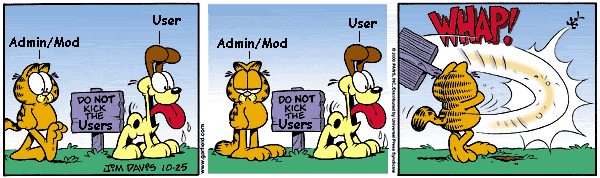Not Connectable?
-
So, I've been seeding a small torrent for a couple of days to try and get my ratio up, but uTorrent 2.2.1 is giving me the following error:
Not Connectable.
A firewall/router is limiting your network traffic.It then says to open a port, and there is a red exclamation point icon (instead of the green checkmark I usually see).
What is going on?
I know the tracker has been spotty today, but that's no big deal. I uploaded the torrent in full and there are a few seeds (including me) going, so I'm not sure what the deal is.
In all my years of uploading stuff, my ISP has never capped me or prevented me from uploading.
I don't use Windows Firewall/or Defender. The only thing I have that does block stuff occasionally is AVG Free, but: I've used it along with uTorrent 2.2.1 for YEARS with no issues. The only thing it blocks are shady pop-ups or browser exploit pages.
I've NEVER gotten this error (or icon) before, so: Is there something I can check within the program to make sure my port is open or what?
Also, just curious: Is anyone else having this problem?
Any help would be appreciated. Thanks!

aries83
-
Ok.
So, I found the test in uTorrent under Options.
Speed Test went fine the first time, but then failed—with the following error:
Data send error: A local networking problem closed the connection (10053)
Not sure why, I'm not doing anything besides writing this post.
The program has been opening port 46317.
The test said the port is open and my network is properly configured. Port mapping is set to automatic.
What gives?
Most of the settings in the program are set to default and that's the way it's always been. So, I'm not sure what the problem is.
Update: "Add Windows Firewall Exception" is checked under Connection, even though—as I said—I don't use Windows Firewall anymore.
Also, just to be sure AVG Free was not the cause of the problem, I set an application exception for utorrent.exe in Program Files.
-
From the sounds of it, it sounds like your router is not properly forwarding the correct port (46317) both in TCP and UDP from your router through to your computer. In some cases, UPnP can accomplish this, but from my experience, it's always best to manually forward said port to ensure that it is properly configured to forward your torrent traffic to you.
A lot of people do not realize that they're behind both a DNAT (Destination Network Address Translator) and SNAT (Source Network Address Translator) on their connection, as this is often built into the modem itself on most common setups these days. What happens is your ISP will assign a public (WAN) IP address for your connection. This IP is generally assigned straight to the modem. This will mean that you will get say 24.212.250.201 (a random IP address for this purpose), which will be acknowledged by the modem. Your modem/router will then assign an IP address on a private subnet to your computer (say, 192.168.1.100). When your computer makes a connection out to the internet, the SNAT automatically converts your computer's IP of 192.168.1.100 to 24.212.250.201 before sending it out to the internet so that the internet knows how to route back to your connection.
The problem comes in here where the rules for the DNAT are missing. Unless your computer manages to negotiate with your router VIA UPnP (which can be hit or miss sometimes), your router will receive the connection request on TCP or UDP port 46317, however since it does not consistently have the DNAT rule in place to forward those connections to your computer and there are now follow-back paths from open connections in which to route to your computer with, the signal does not make its way back to your computer, and thus, incoming connectivity is lost. Forwarding these ports however varies from one router setup to another, so in order to give you more specific instruction, I would first need some basic information about your network's setup.
Also, please be aware that there is such a thing as a DHCP lease time. In a nutshell, when your computer requests an IP address from your router, it will obtain a DHCP lease, which binds the IP address to your MAC address for a predetermined period of time. If this lease should expire or the power to the router device is lost, the IP address goes back into the pool for another device to potentially claim. For this reason, sometimes these settings will need to be adjusted when this change occurs. There is however a way to get around this. Some routers will allow you to add a static DHCP reservation to bind your internal IP address to the MAC address of your computer. This is the recommended option if it's available, as this does not require changing settings on your computer should you ever move it (which is often the case with a laptop). The other option of course is to manually set an IP address for your computer outside the DHCP range on your router. This will ensure that another computer or device doesn't come along and steal your computer's IP address with all of these forwarding rules set into place.